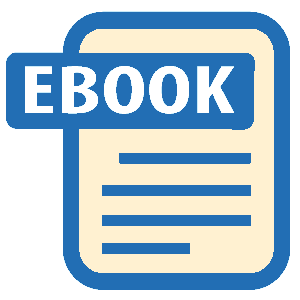Read Help Me! Guide to iPhone 6: Step-by-Step User Guide for the iPhone 6 and iPhone 6 Plus Online
Authors: Charles Hughes
Tags: #Encyclopedias
Help Me! Guide to iPhone 6: Step-by-Step User Guide for the iPhone 6 and iPhone 6 Plus (60 page)
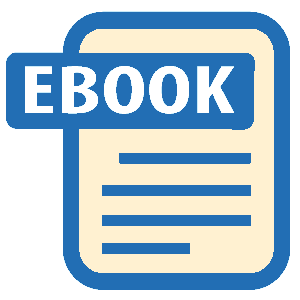
If the phone cannot make outgoing calls, try one of the following:
- If "No Service" is shown at the top of the screen, the network does not cover you in your location. Try moving to a different location, or even to a different part of a building.
- Try walking around to find more signal.
- Turn off Airplane Mode if you have it turned on. If that does not work, try turning Airplane Mode on for 15 seconds and then turning it off. Refer to
Turning Airplane Mode On or Off
to learn how.
- Make sure you dialed 1 and an area code with the phone number.
- Turn the phone off and back on.
If you have no internet access, there may be little or no service in your area. Try moving to a different location or turning Wi-Fi, if available. Refer to
Using Wi-Fi
to learn how to turn on Wi-Fi. If you still cannot access the Web, refer to
phone is not responding
for further assistance.
If the screen does not rotate, or the full, horizontal keyboard does not appear when you rotate the phone, it may be one of these issues:
- The application does not support the horizontal view.
- The phone is lying flat. Hold the phone upright to change the view in applications that support it.
- The rotation lock is on. The rotation is locked if the icon appears next to the battery life at the top of the screen. Touch the bottom of the screen and slide your finger up to access the Control Center. In the control center, touch the
icon appears next to the battery life at the top of the screen. Touch the bottom of the screen and slide your finger up to access the Control Center. In the control center, touch the icon to unlock the rotation. On an iPad, if you do not see the
icon to unlock the rotation. On an iPad, if you do not see the icon in the Control Center, then the rotation can be controlled using the Side switch above the Volume Controls.
icon in the Control Center, then the rotation can be controlled using the Side switch above the Volume Controls.
If iTunes does not detect the phone when connecting it to your computer, try using a different USB port. If that does not work, turn the phone off and on again while it is plugged in to the computer. If the phone indicates that it is connected, the problem might be with your computer. Try restarting your computer or reinstalling iTunes. Otherwise, refer to
phone is not responding
for assistance.
Make sure the volume is turned up. Refer to
Button Layout
to find the Volume Controls. Check whether you can still hear sound through headphones. The headphone jack is located on the top of the phone. If you can hear sound through headphones, try inserting the headphones and taking them out several times. Sometimes the sensor in the headphone jack malfunctions.
If you are talking to someone who can't hear you, try the following:
- Take off any cases or other accessories as these may cover up the microphone.
- When you first take the phone out of the box, it comes with a piece of plastic covering the microphone. Make sure to take this plastic off before using the phone.
- If the caller cannot hear you at all, you may have accidentally muted the conversation. Refer to
Using the Mute Function During a Voice Call
to learn how turn Mute on or off.
If the phone camera is not functioning correctly, try one of the following:
- Clean the camera lens with a polishing cloth.
- Take off any cases or accessories that may interfere with the camera lens on the back of the phone.
- Hold the phone steady when taking a picture. A shaky hand often results in a blurry picture. Try leaning against a stationary object to stabilize your hand.
- If you cannot find the icon on your Home screen, try the following:
icon on your Home screen, try the following:
1. Touch the icon. The Settings screen appears.
icon. The Settings screen appears.
2. Touch
General
. The General Settings screen appears.
3. Touch
Restrictions
. The Restrictions screen appears.
4. Touch
Disable Restrictions
. The Restrictions Passcode screen appears.
5. Enter the passcode that you set up when you enabled the restrictions. All restrictions are disabled.
If the phone screen has gone completely white, try restarting or restoring the phone. Refer to
phone is not responding
to learn how.
If you leave the phone in your car on a hot day, or expose it to direct sunlight for too long, one of the following may happen:
- Phone stops charging
- Weak signal
- Screen dims
- Phone breaks completely
- "Phone needs to cool down" message appears.
Before using the phone, allow it to cool. The phone works best in temperatures between 32°F and 95°F (0°C to 35°C). While it is turned off, store the phone at temperatures between -4°F and 113°F (-20°C to 45°C).
If the phone does not brighten in bright conditions, or does not become dimmer in dark conditions, try taking any cases or accessories off. A case may block the light sensor, located at the top of the phone near the earpiece. Also, check to make sure that Auto-Brightness is turned on. Refer to
Adjusting the Brightness
to learn how to turn on Auto-Brightness.
________
Go to top
|
Back to Table of Contents
1. Getting Started
2. Making Voice and Video Calls
3. Managing Contacts
4. Text Messaging
5. Using the Safari Web Browser
6. Managing Photos and Videos
7. Using iTunes
8. Using the Music Application
9. Using the Mail Application
10. Managing Applications
11. Adjusting the Settings
12. Tips and Tricks
13. Troubleshooting
Button Layout
Charging the Phone
Turning the Phone On and Off
Installing a SIM Card
Setting Up the Phone for the First Time
Navigating the Screens
Organizing Icons
Creating an Icon Folder
Using Wi-Fi
Accessing Quick Settings through the Control Center
Using the Notification Center
Dialing a Number
Calling a Contact
Calling a Favorite
Returning a Recent Phone Call
Receiving a Voice Call
Replying to an Incoming Call with a Text Message
Setting a Reminder to Return an Incoming Call
Using the Speakerphone During a Voice Call
Using the Keypad During a Voice Call
Using the Mute Function During a Voice Call
Putting a Caller on Hold (hidden button)
Starting a Conference Call (Adding a Call)
Making a Call Over Wi-Fi
Starting a Facetime Call
Adding a New Contact
Finding a Contact
Deleting a Contact
Editing Contact Information
Sharing a Contact's Information
Viewing Recent Contacts
Changing the Contact Sort Order
Viewing the Phonebook in Landscape
Composing a New Text Message
Copying, Cutting, and Pasting Text
Using the Spell Check Feature
Receiving a Text Message
Reading a Stored Text Message
Forwarding a Text Message
Calling the Sender from within a Text
Viewing Sender Information from within a Text
Deleting a Text Message
Adding Texted Phone Numbers to the Phonebook
Sending a Picture Message
Leaving a Group Conversation
Naming a Conversation
Adding a Voice Message to a Conversation (iMessage Only)
Quickly Adding a Video or Photo to a Conversation (iMessage Only)
Sharing Your Location in a Conversation
Viewing All Attachments in a Conversation
Viewing the Conversation List in Landscape
Navigating to a Website
Adding and Viewing Bookmarks
Adding a Bookmark to the Home Screen
Managing Open Browser Tabs
Blocking Pop-Up Windows
Changing the Search Engine
Clearing History and Browsing Data
Viewing an Article in Reader Mode
Turning Private Browsing On or Off
Setting Up the AutoFill Feature
Customizing the Smart Search Field
Viewing Recently Closed Tabs
Scanning a Credit Card Using the Phone's Camera
Taking a Picture
Capturing a Video
Using the Digital Zoom
Using the Flash
Focusing on a Part of the Screen
Browsing Photos
Editing a Photo
Deleting a Photo
Creating a Photo Album
Editing a Photo Album
Deleting a Photo Album
Starting a Slideshow
Browsing Photos by Date and Location
Searching for a Photo
Recording a Time-Lapse Video
Recovering Deleted Photos